Description
This is a utility program to extract the game’s XML files for use in creating mods. XML can be extracted from the installed game packages or a single combined tuning file. The program can also easily be used to extract a single binary tuning file from the game packages and convert that to a combined XML tuning file.
The program is designed to perform these functions quickly by only loading those parts of the game packages that are required for producing the XML and looking ahead to quickly build required lookup tables.
When extracting the XML in Full Automatic mode (the recommended and default mode) the game’s strings and references to other XML resource names can be included in comments. This feature is not available when working with a single combined tuning file. If you have multiple game language packages installed, you can select which language you want the XML comments to use.
Also in Full Automatic, the program can optionally output three tab delimited text files with all strings and XML resource names. The two reference files are suitable for opening in a spreadsheet package for easy searching, and the XML File Index can be loaded into the companion XML File Finder program to quickly locate files for viewing and editing.
There are three naming conventions available for the final XML files:
Type, Group and Instance (TGI) for quick import into S4PE (e.g. S4_E882D22F_00000000_000000000001A2BC.xml)
TGI plus resource name, formatted to automatically create a _KEY Name when imported in S4PE (e.g. S4_B61DE6B4_00000001_000000000001C8C5_object_drink_Cider.xml)
Native TS4 naming format using the TGI (e.g. 0x00000000!0x00000000000029c3.0x2451c101)
Or just the resource name
Requirements
The program requires Windows XP or higher with the .Net Framework 4.5.1.
The program requires access to an installed copy of the game in order to extract the XML from the packages. To work on a machine that does not have the game installed you would need to copy the required packages, binary or combined tuning files to the PC you need to work on. These files cannot be provided by the author for copyright reasons.
Basic Usage
Launch the program. This step is important!
Select the Full Automatic Extract mode. This should be selected by default.
The program should automatically locate your Sims 4 install folder. If not, you can browse manually for it (this setting is saved when you exit the program).
Choose the options for the extract. Again, these options will be saved for the next time you use the program.
Under Output Options, select the Destination Folder for the XML files. You should create a new empty work folder for your first time. Subfolders will automatically be created for each game pack (see screenshot).
By default, the program will ask you before overwriting any files. You can also choose automatic overwrite at this time, which is useful if you’re performing a full extract overr an existing extract (to avoid being prompted billions and billions of times). If you forget, you can select to “Stop Asking Me” when the overwrite dialog appears.
If you choose to rename existing files, any file will be automatically renamed with (Copy #) appended to that file rather than overwriting. You will be warned if you choose this option as it is very slow if doing a full extract over an existing extract (30,000+ files would need to be renamed).
Click the Begin Extracting button and wait. The program only updates it’s user interface once for every file, so for the long steps it may appear to hang. Just wait and it will move on. The entire extraction process should take less than 3 minutes on a fast PC. Including strings, XML references and the file index will take only a few extra seconds!
File Finder Usage
In order to use the file finder, you must have extracted the full XML using the “Create XML File Index” option. This option is on by default.
If you installed using the MSI file, a hot key is registered with Windows to launch the File Finder application using the Ctrl-Alt-F keys. Note that this key sequence will not be active until Windows Explorer is restarted – the easiest way to do this is to logout and log back in after installing. You can change this key sequence if desired by editing the properties of the XML File Finder application in your Start menu.
The first time you launch the file finder, you will need to load an index file produced by the extractor. This file should be in the output folder of the XML extract in a text file called “XML File Index”. Since the full path to the XML files is included inside the file index, if you move the XML files to another location on your hard drive you will have to recreate the index file using the extractor.
Once an index file is loaded, simply type the search terms you wish to look for in the Search For field. There is no need to hit Enter to search, if you pause typing for 1/2 second the search will being. You can continue typing to modify the search. Searches are not case sensitive.
So for instance, when looking for interactions dealing with the piano, you might start by typing “interaction”. The program will find (currently) 7,720 matches, which is a bit much to look through, so add a space and type “piano” which yields 53 matches. You can keep adding terms until you find what you are looking for, so if you then added “pract” to the search terms you would see 6 matches.
The search can find files using portions of the TGI, so if you’re looking for the 0x7B2E action (loot_Buff_Computer_HighScore_Typing) you could find this using the terms from the name, or by just typing “7b2e” (which also finds the interaction 0x17B2E).
The instance is also stored for searching in decimal form, so if you see the broadcaster type “129459” in an XML file which doesn’t have comments, you can easily find that file by just typing “129459” into your search terms to find “broadcaster_Jealousy_ClubEncouraged”.
Once you have a short enough list of files that you can find what you’re looking for, you can simply right-click the file in the list to select either “Open in Windows Explorer” or “Open in XML Editor”.
Version History
Version 3.3.1 – Initial release
Version 3.3.2 (August 29, 2015)
Added language choice for string comments if multiple language packages available.
Added native XML naming convention
Version 3.3.3 (January 14, 2016)
Bugfix: Missing or invalid XML extracts will get placed into an error directory rather than crashing
Bugfix: Empty XML attribute values will correctly generate an empty string on output
Version 3.4.0 (January 17, 2016)
XML Extractor can produce a file index when performing a full extract
Added XML File Finder program to load file index and quickly search for XML files
Version 3.4.1 (January 18, 2016)
Bugfix: Warn if a game package contains no binary tuning instead of crashing.
Version 3.4.2 (February 3, 2016)
Option to group results in File Finder by resource type
Results in File Finder are sorted by name
The input focus in the File Finder defaults to the search terms input
Version 3.5.0 (February 5, 2016)
Uses RAM instead of temporary files for the conversion process.
Can process each game pack in a separate thread to use multiple CPU cores.
Maximum number of simultaneous threads is easily selectable.
Added package name for SP05
Version 3.5.1 (February 7, 2016)
Option added to unpack ASM/JAZZ resources.
Exiting the program during a full extract is now (a slight bit) cleaner.
Version 3.5.2 (February 24, 2016)
Limit file finder will only show 1000 matches to keep the Windows dialog from getting bogged down with too many entries in the listview box.
Updated the two programs to use same version numbers, regardless of which program has changed, to keep versioning simpler.
Version 3.5.3 (November 8, 2017)
Name info for packs through GP05/EP04/SP13 are defined
Support for up to SP20 (TGI group number 0x00000029)
Core code will support group numbers up to 0x0000003F if future packs are created (only the XML resource in sources will need updating)
AsmJazz resources are extracted to proper folders when a full extract is performed
Version 3.5.4 (January 3, 2018)
Fixes the resource type ID used for extracting relationship bit (relbit) resources.
Version 3.5.5 (March 20, 2018)
Name info for packs through GP06/EP04/SP14 are defined
File Finder
Improved index file load times substantially.
Multiple search results selectable.
Double-click a selected search result to launch XML editor.
Copy to Folder feature added to right-click menu.
Mark search results if the XML file has been deleted.
Additional Credits
Velocitygrass for the original XML Extractor and source code.
SimGuruModSquad for obtaining permission to share the game’s PackedXmlDocument source code with me.
Too many people to mention by name at Mod The Sims who have tested and given suggestions. But thanks to all of you, feel free to visually insert your name here!
Caphyon Ltd. for the freeware Advanced Installer used to create the install file.
Microsoft for the Visual Studio Express IDE for .Net.
Version 3.6.2
Updated pack names to add Get Famous
Added option to use “Sims 4 Studio” style file naming for the extracted XML
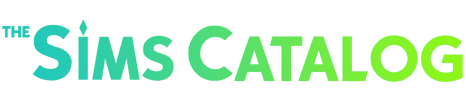
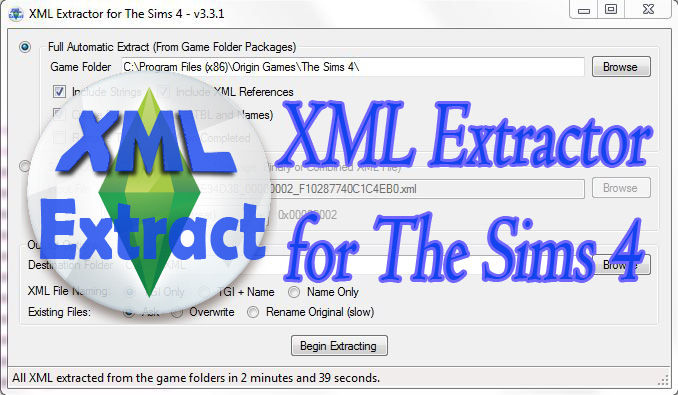

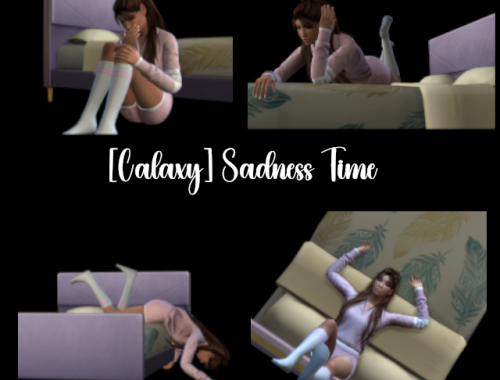


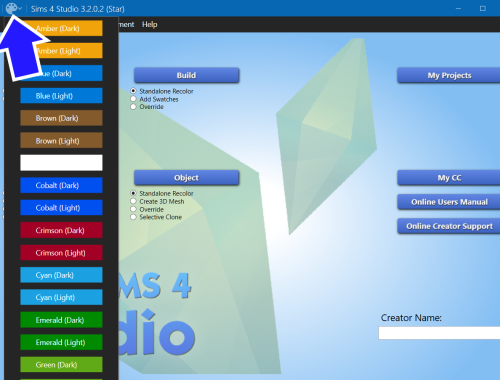

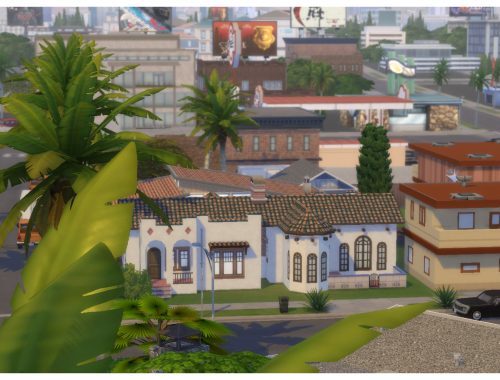



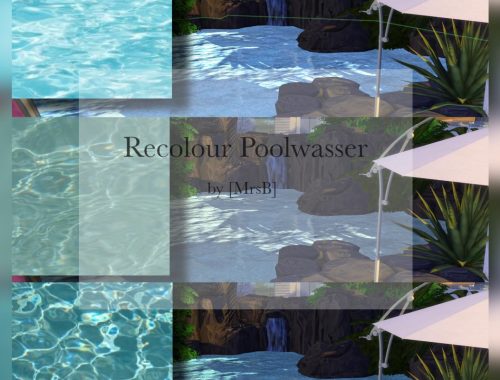
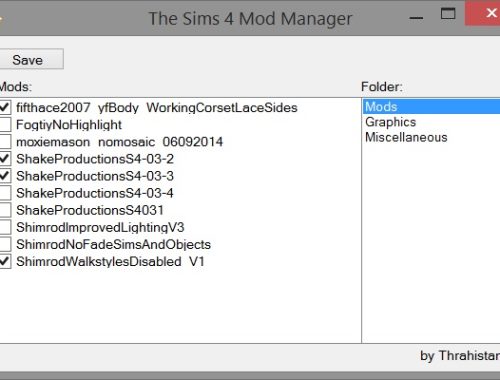
yolanda –
I have download this file. After openen the program needs a pasword.
I would love to know what that is 🙁
regards Yolanda